How do Program Coordinators use SPA?
The most common way a program coordinator will use SPA is to assign major professors and graduate advisors to students and initiate the annual assessments. A reminder email will be sent to the coordinators at the beginning of April for the annual assessments. The assessment link will remain available to the graduate programs indefinitely. Past assessments can be accessed via https://spa.gradhub.ucdavis.edu or GradHub. Although Program Coordinators can assign any faculty member to the role of major professor for each student, they should take care to assign only the faculty member who has agreed to advise and mentor this student (at least until another major professor is found). We do NOT encourage programs to choose a “stand-in” for major professor; that role should reflect who is actually advising the student in their course of study (or research). A student whose major professor is off-campus should either have a co-mentor who is on campus, or the off-campus professor must have a campus affiliate account. Contact your SAA about that.
Coordinators may notice that students who are enrolled in two degree objectives under the same Banner code are expected to complete the assessment only once. In these cases, the assessment should be completed according to the highest degree that the student is still pursing.
All PhD students are required to identify a major professor by the end of their third year in the program, even if the student was previously pursuing a a masters degree. If a student has no major professor, then the Graduate Advisor may temporarily act as that student's major professor. A programmatic exception to the 3rd year Advancement to Candidacy Rule does not preclude the need for students to identify a major professor as early as possible.
How do I get access to SPA?
- If you are a new graduate program coordinator, please contact Graduate Studies.
- Complete any required training; Banner, Cyber Security and FERPA training.
- You will then be added to PRM (Graduate Studies People and Role Manager) as a program coordinator.
- The program coordinator role grants you access to SPA, GradHub, PRM and adds you to the Graduate Studies program pages.
How do I change the Major Professor / Graduate Advisor?
- Go to the Assessments page by clicking on the SPA header or the Assessments breadcrumb link.
- Click the X next to the Major Professor or Graduate Advisor. This may take a few seconds for the MP / GA to sync to PRM and SPA.

PhD students who have advanced to candidacy must submit a committee reconstitution form from the Graduate Studies website in order to change their Major Professor. The major professor will be entered into Banner which will trickle down to PRM and SPA after a couple of days.
Search for a Major Professor*.
*1st or 2nd year students or Masters students not doing research may not need a MP. The search is restricted to faculty of UC Davis only.Select a Graduate Advisor.
The drop down is restricted to faculty in the program who have signing authority and have been confirmed by Graduate Studies and the Academic Senate.
You can change the Major Professor or Graduate Advisor up until that faculty confirms the assessment. If you do make a change after an assessment has started, the new faculty will not be notified. You will want to send a notification through the notes section on the right hand side of the assessment and make sure the box to email is checked. You will have to type a comment in order to hit send.
Why doesn't the faculty appear in the Major Professor search?
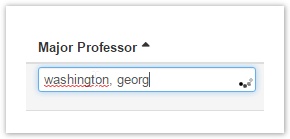
- If you don't see any results the first time, try clearing out the input and typing in the name again, but a little slower.
- If that doesn't work try using the person's email, employee ID or login ID.
- Check PRM to see if the person has a Faculty role. There are a couple reason why a person might not have this role:
- The person's payroll title is not an eligible faculty title (e.g. "Educator without Salary" or "CE Specialist"). At the UC-wide level, there is a definition of faculty (APM 110-4(15)), and only faculty may mentor students. While the titles "Educator without Salary" and "CE Specialist" are not faculty roles, please contact Graduate Studies Analysis and Policy to get a manual override for someone who holds both of these two titles concurrently. Holding these two titles concurrently is sufficient for being a Major Professor, as per the UC Davis Graduate Council Policy on Service on Advanced Degree Committees. The same is true for anyone concurrently holding "Educator without Salary" and "Professional Researcher" or concurrently holding "Educator without Salary" and "Associate Researcher" (but not "Research Associate," which is a different role).
- The faculty has had an eligible faculty title within the last year, recently left the university or retired. We believe in maintaining existing mentoring relationships, so please contact Graduate Studies Analysis and Policy to extend the person's ability to mentor a student in the program until the mentee graduates. Any mentees who have not yet formed their committee should switch their mentor to a current UC Davis faculty.
- The faculty is a non-UC Davis faculty (either as part of a joint program with another school, or just an individual who has been asked to mentor a student or serve on a committee). The ability of external faculty to serve on committees is governed by the UC Davis Graduate Council Policy on Service on Advanced Degree Committees. Please create a temporary affiliate account for the external faculty, if they do not already have a UC Davis login. Once this account has been created, please contact Graduate Studies Analysis and Policy with the external faculty's UC Davis login or UC Davis email address (not for purposes of communicating with them; only for purposes of locating their account in the system). Such external faculty members will be approved by Graduate Studies only for 2-5 years at a time, and can be renewed by the program indefinitely.
Why doesn't the faculty appear in the Graduate Advisors list?
- The Graduate Advisor list comes from the Graduate Advisor Nomination / Signing Authority form that is collected by Graduate Studies each summer and signed by the program chair and academic senate. If you need to add or remove a Graduate Advisor from that list, please contact Graduate Studies.
- Occasionally a student will get two Graduate Advisors per program. In this case, please inactive the extra Graduate Advisor in PRM.
If the faculty member has not had an active "Faculty" payroll appointment in over two weeks their Faculty, Major Professor and Graduate Advisor roles will be inactivated in PRM and removed from SPA. If the payroll appointment is re-added or extended the roles should be reactivated, but not always.
Will Graduate Studies be communicating about SPA directly to the students?
No. We encourage program coordinators to communicate to the students directly, notifying them of SPA and the expectations.
How do I start an annual assessment?
- Annual assessments can be started at anytime between July 1st and September 30th, but can only be submitted after April 1st. The confirm button to submit will not be available until after April 1st.
- Go to the Assessments page by clicking on the SPA header or the Assessments breadcrumb link.
- If you have multiple programs, select the program you want to work with.
Select a Major Professor* (MP) for each student.
Select a Graduate Advisor (GA).
- Saving the MP / GA may take a few seconds to sync to PRM.
Under the Send Email column click Send.
The Send button might be disabled for a couple reasons; either this is not your student or the student is missing a Major Professor* or Graduate Advisor. Students who add a degree objective in a new major during spring quarter will not be able to complete an assessment in the new major, but can complete one for other prior/existing degree objectives.An email will be sent to the Student, Major Professor* and Graduate Advisor. The program coordinator will not be cc'd.
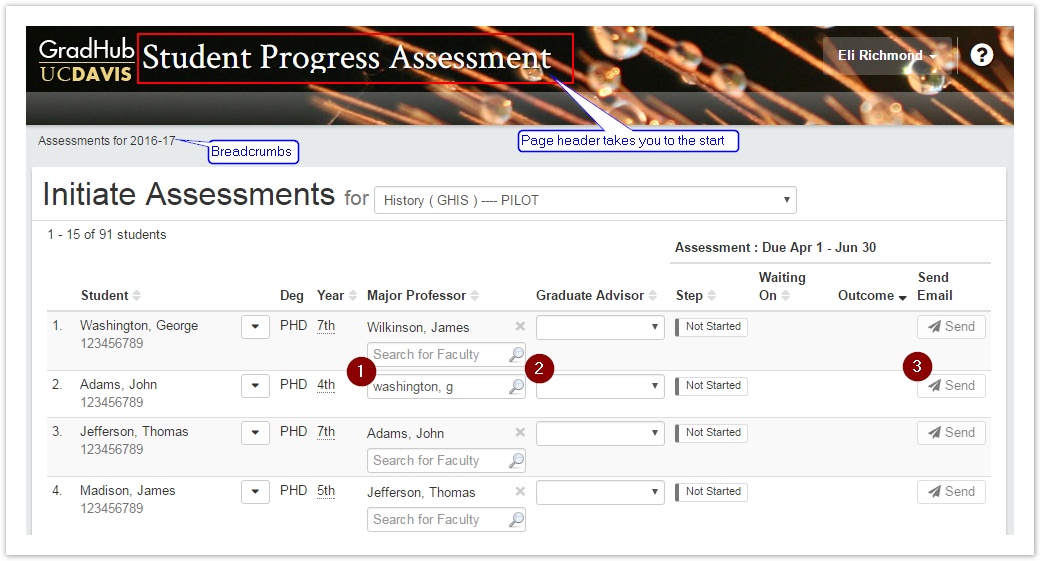
What do the emails look like?
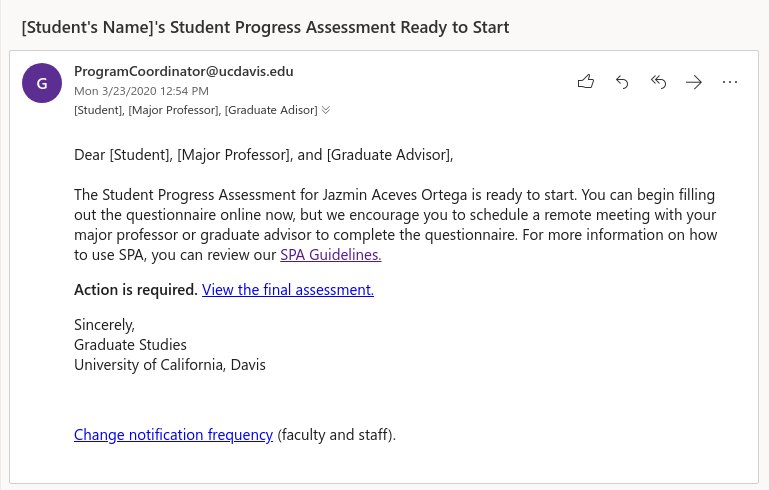
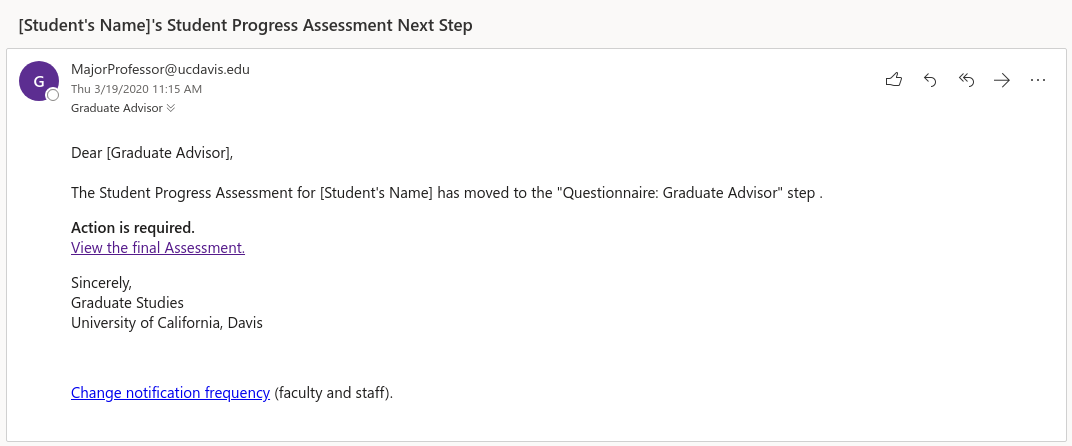
How do I start an interim assessment?
- Interim assessments can be started between July 1st and March 30th and must be completed before April 1st. Only one interim per student per program can be active at a time.
- Find the student in SPA (see How do I view a student's previous assessments? below).
- Click the down arrow on the Send / Reminder action button for the annual assessment row and select Start Interim Assessment.
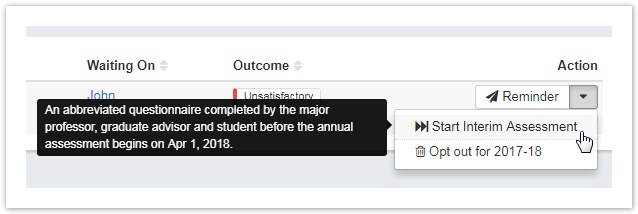
- An email will be sent to the Major Professor*.
*Or the graduate advisor if the student does not have a major professor. - The major professor will only have to fill out the Overall Assessment tab (3 questions).
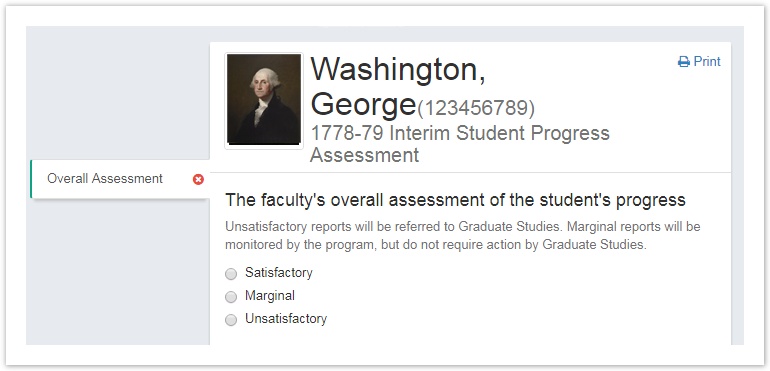
- The workflow will continue as normal, ending with a letter sent to the Student, Major Professor*, Graduate Advisor and Program Coordinator, if the assessment is unsatisfactory.
How do I add a message to a student's assessment?
- Program Coordinators, Major Professors, Graduate Advisors and Graduate Studies Student Affairs Officers can view their students and add comments
- Go to the questionnaire by clicking on the Step link for that student on the Assessments or student profile page.
- On the right hand side enter your Message... and click Send.
- You can uncheck the Notify checkbox to just save the message and not have it emailed to the student, MP and GA.
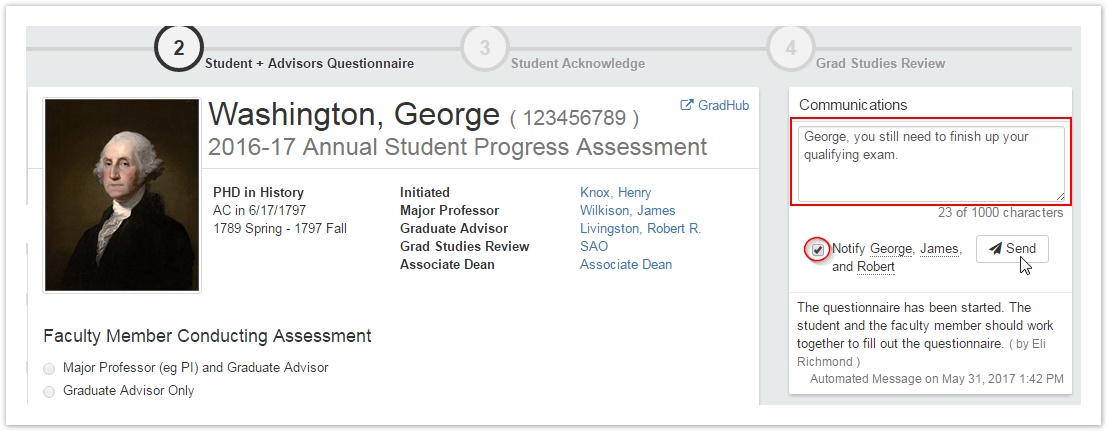
How do I send a reminder to complete the questionnaire?
- Go to the Assessments page by clicking on the SPA header or the Assessments breadcrumb link.
- Click the Reminder button.
This will send a reminder to whoever the assessment is Waiting On; the student, Major Professor and/or the Graduate Advisor.
How do I view a student's previous assessments?
- Search for the student in the top right corner
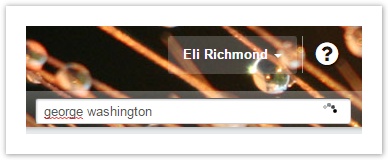
or - From the Assessments page, click the student's name.
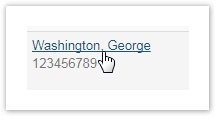
How do I opt a student out of the assessment process?
- Coordinators or Graduate Studies Student Affairs Officers can opt a student out of an annual student progress assessment.
- From the Assessments or student profile page, click the drop down in the Action column and select Opt out for 20XX-YY.
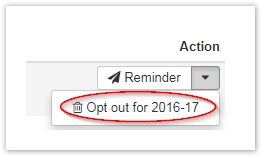
- Select an Opt Out Reason and explain.
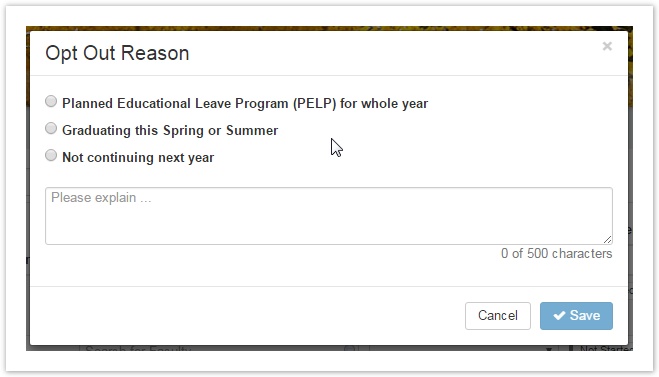
- The reason and explanation will be emailed out and added to the Comments & Notes.
- The assessment outcome will change to
 and the reason will appear when you hover or click the outcome label.
and the reason will appear when you hover or click the outcome label.
You may wish to opt out a student on filing fee, PELP, or withdrawn.