eDocs
eDocs is an electronic storage and sharing solution for Graduate Student, Graduate Program and Postdoctoral documents. eDocs primarily provides documents for the GradHub student portal for staff and faculty use.
Who can view documents?
There are three levels of view access. Each level includes the access of the lower levels.
- Only viewable by Graduate Studies staff
- Viewable by the staff and faculty in the graduate program or department (if a postdoc document)
- Viewable by the individual the document is for
Who can upload documents?
Upload is restricted to Graduate Studies staff and graduate program coordinators.
Are there any documents which should not be uploaded to this system?
There are specific sets of documents or information which should not be uploaded to the eDocs system:
- No employment or personnel records
- No personal financial records (e.g. credit card information, bank account statements, etc.)
- No government-issued identification (SSN, drivers license, passport, etc.)
- No medical records
In addition, we encourage staff to use their best judgment regarding other documents which contain information which is not listed above but which may be of a sensitive nature.
Firefox shows "This browser does not support viewing documents inline"
If you have Adobe Acrobat installed, Firefox will assume that you want to download the PDFs to open locally. eDocs works much better if you allow Firefox to preview the PDF instead.
- In Firefox, click on menu icon in the top right (ie the hamburger icon)
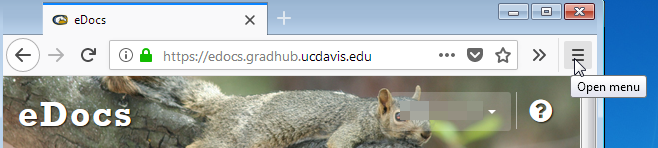
- Click Options
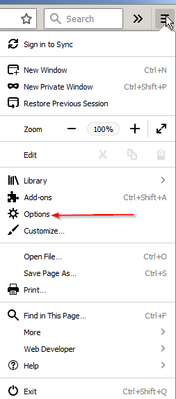
- Scroll down to Applications and set Portal Document Format (PDF) to Preview in Firefox
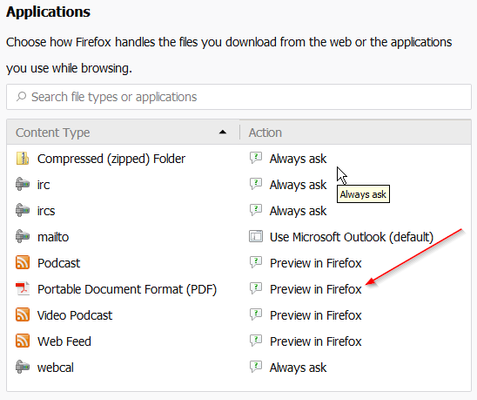
How do I get an email from Outlook into eDocs?
eDocs currently only supports PDFs. You must first convert the email to a PDF. Here are two ways:
- Print the email as a PDF
- File tab → Print → set Printer to Adobe PDF
- Use the Adobe PDFMaker Office Addin for Outlook
- ADOBE PDF tab → Change Conversion Settings (just once)
- Uncheck Output Adobe PDF Portoflio when creating a new PDF file

- Uncheck Output Adobe PDF Portoflio when creating a new PDF file
- ADOBE PDF tab → Selected messages → Create new PDF ...
- ADOBE PDF tab → Change Conversion Settings (just once)
How do I get the Adobe PDFMaker Office Addin into Outlook?
- Make sure you have Adobe Acrobat installed
- Open Outlook → File tab → Options → Add-ins
- Highlight Acrobat PDFMaker Office COM Addin → click GO...
- Select Acrobat PDFMaker Office COM Addin
- OK
URL: https://edocs.gradhub.ucdavis.edu
Contact: SAO for your program or ithelp@ucdavis.edu