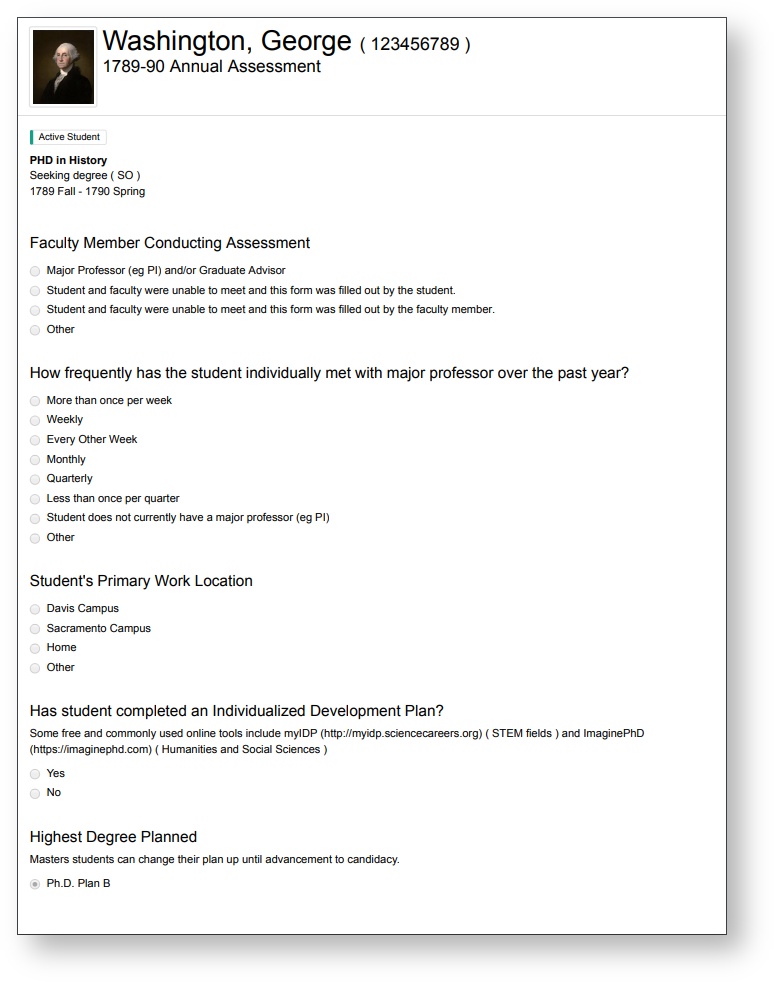How do Graduate Advisors use SPA?
The most common way a Graduate Program Advisor will use SPA is via an email. When a progress assessment has been confirmed (ie electronically signed) by the Major Professor an email will go out to the Graduate Program Advisor for that student. The email will contain a link to the assessment questionnaire. The assessment link will remain available to the graduate program indefinitely. Past assessments can also be accessed via https://spa.gradhub.ucdavis.edu or GradHub.
How do I get access to SPA?
- Once the program coordinator for your student adds you as the Graduate Advisor you will gain access to SPA and GradHub.
- You will be expected to complete both the UC Davis Cyber Security and FERPA training.
- Graduate Advisors will only be able to see their students' assessments.
Can I view the questions before starting?
What is the graduate program advisor's role when completing the assessment?
This can vary by program. You should discuss roles and expectations with your faculty and graduate program advisors about what would be most appropriate for your program. For example, a graduate program advisor might be filling out certain sections of the assessment for a student or just confirming the assessment once it has been filled out by the major professor and student.
Graduate Studies recommends that all graduate program advisors meet to collaborate on providing consistency and oversight to all submitted progress reports. Graduate program advisors can provide guidance to faculty, ensure ratings are used consistently and appropriately (satisfactory/marginal/unsatisfactory) and that students have been given fair, objective timelines for improvement. Graduate program advisors can also identify conflicts and assist mentors and mentees in finding resolutions. Several graduate programs have had graduate program advisors meet to discuss progress reports before routing them to the students and Graduate Studies. This has proven very effective for all concerned.
How do I undo my Confirmation?
- You can Unlock your confirmation up until the Student has acknowledged the assessment. Unlocking opens up the entire questionnaire for the Student, you and the Graduate Advisor to make changes.
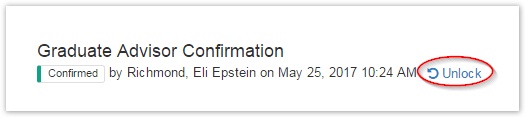
- The Graduate Studies SAA can unlock both confirmations after the Student has acknowledged.
How do I start an annual assessment?
- Annual assessments can be started at anytime between July 1st and March 30th, but can only be submitted after April 1st. The confirm button to submit will not be available until after April 1st.
- Go to the Assessments page by clicking on the SPA header or the Assessments breadcrumb link.
If you have multiple programs, select the program you want to work with.
Under the Send Email column click Send.
The Send / Reminder button might be disabled for a couple reasons; either this is not your student or the student is missing a Major Professor* or Graduate Advisor. *1st or 2nd year students or Masters students not doing research may not need a MP.An email will be sent to the Student, Major Professor* and Graduate Advisor.
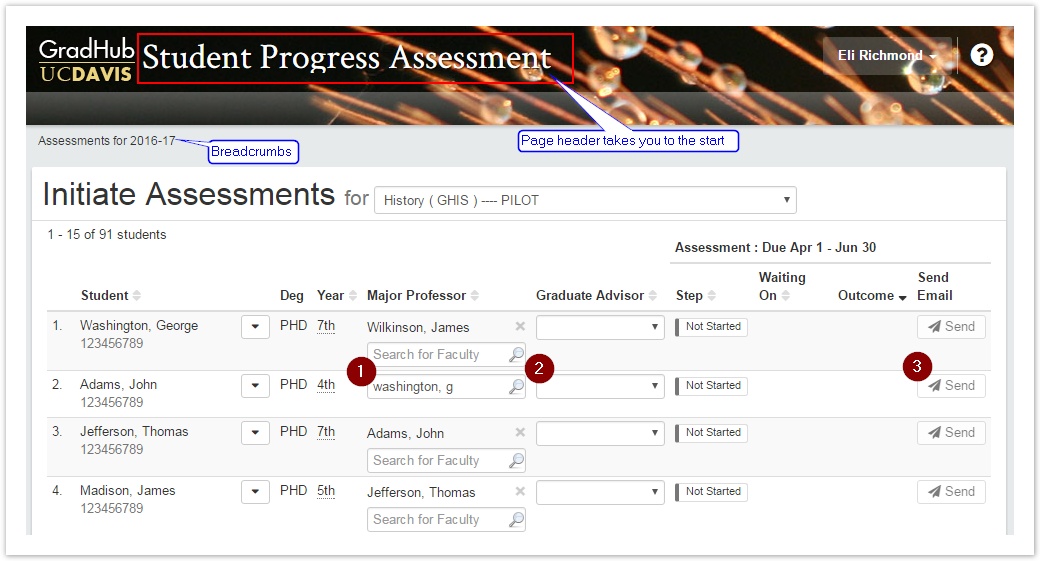
How do I start an interim assessment?
- Interim assessments can be started between July 1st and March 30th and must be completed before April 1st. Only one interim per student per program can be active at a time.
- Find the student in SPA (see How do I view a student's previous assessments? below).
- Click the down arrow on the Send / Reminder action button for the annual assessment row and select Start Interim Assessment.
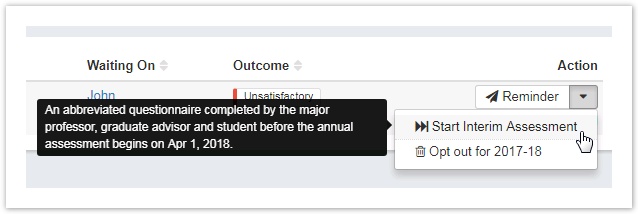
- An email will be sent to the Major Professor*.
*Or the graduate advisor if the student does not have a major professor. - The major professor will only have to fill out the Overall Assessment tab (3 questions).
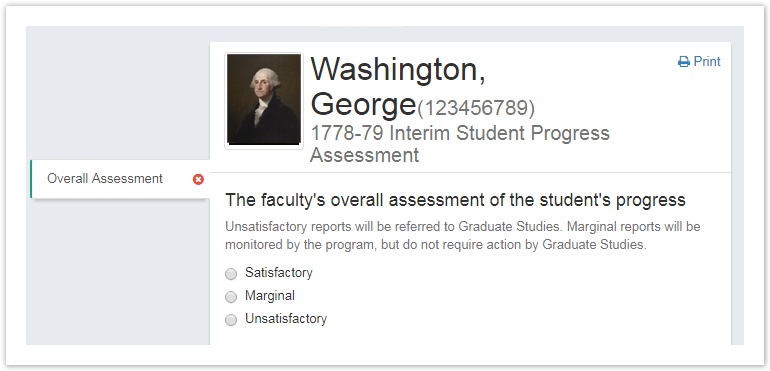
- The workflow will continue as normal, ending with a letter sent to the Student, Major Professor*, Graduate Advisor and Program Coordinator, if the assessment is unsatisfactory.
How do I add a message to a student's assessment?
- Go to the questionnaire for that student by clicking the Step link on Assessments or student profile page.
- The Student, their Program Coordinators, their Major Professor (MP), their Graduate Advisor (GA) and their GS SAA can view the student's assessment and add comments.
- On the right hand side enter your Message... and click Send.
- You can uncheck the Notify checkbox to just save the message and not have it emailed to the student, MP and GA.
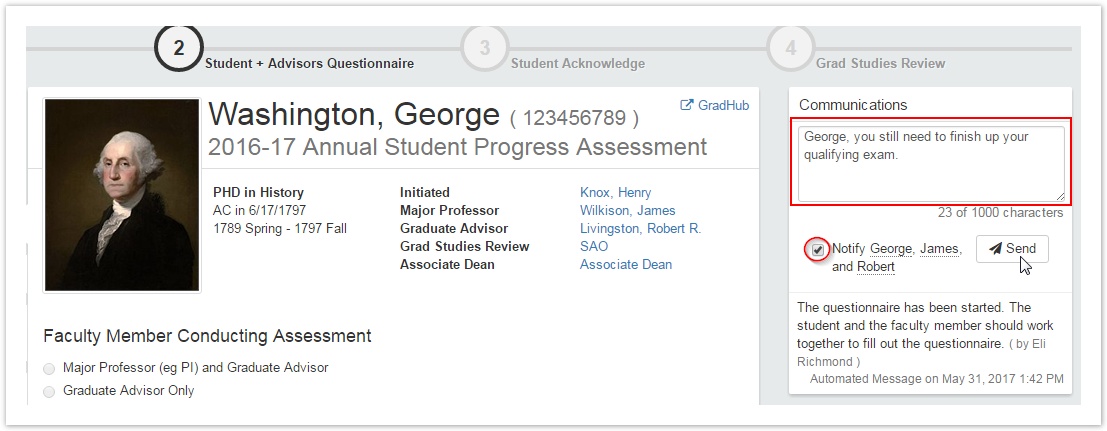
Do both the major professor and the graduate advisor have to approve the assessment?
For third year doctoral students a major professor and a graduate advisor must approve the assessment. Note, these can be the same person. For master's students and first and second year PhD students, the graduate advisor can be the sole approver of the assessment, but only if there is no major professor assigned to the student. If a master's or PhD student has a major professor, then the major professor and graduate advisor will have to approve the assessment for that student.
Both the major professor and the graduate advisor have the ability to make comments on the assessment.
How do I view a student's previous assessments?
- Search for the student in the top right corner
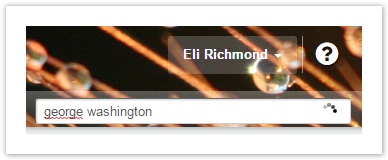
or - From the Assessments page, click the student's name.
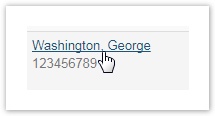
What do the emails look like?
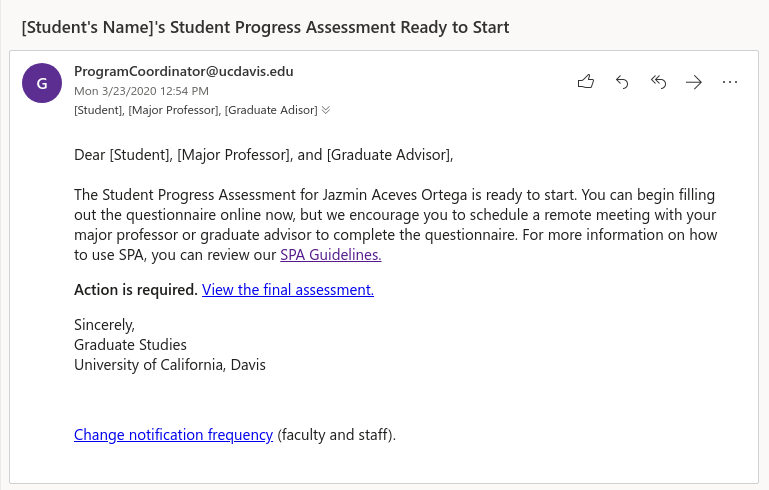
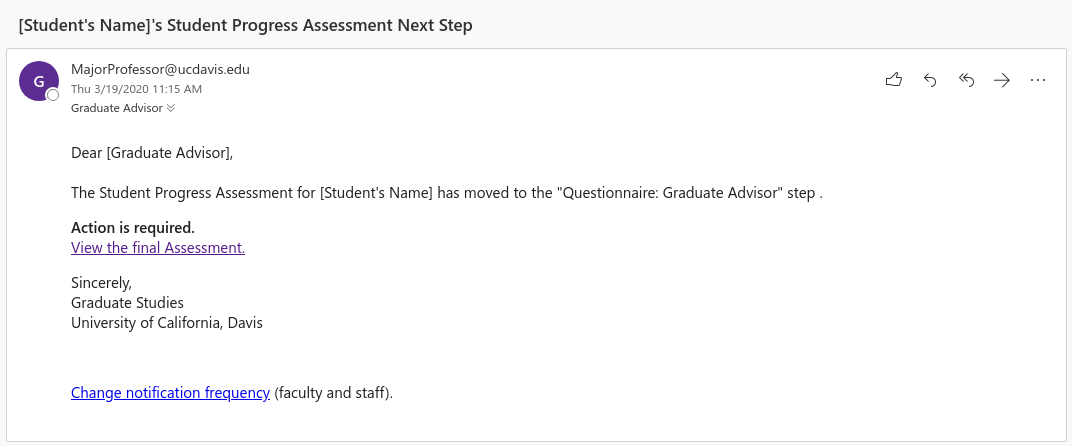
How can I change the frequency of emails I receive?
Any user can change their settings by clicking their name in the right corner, then selecting “Notification Preferences” from the drop down in SPA.
Some emails also have a link to "Change notification frequency (faculty and staff)" at the bottom.